How to Install TiviMate on Firestick/Android TV
Step 1 – Prepare for Installation
1. From the home screen of your device, locate the search bar and open it.
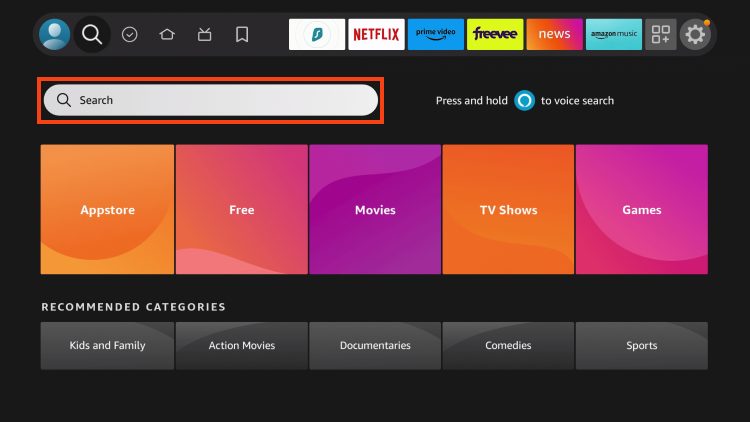
2. Search for the Downloader application.
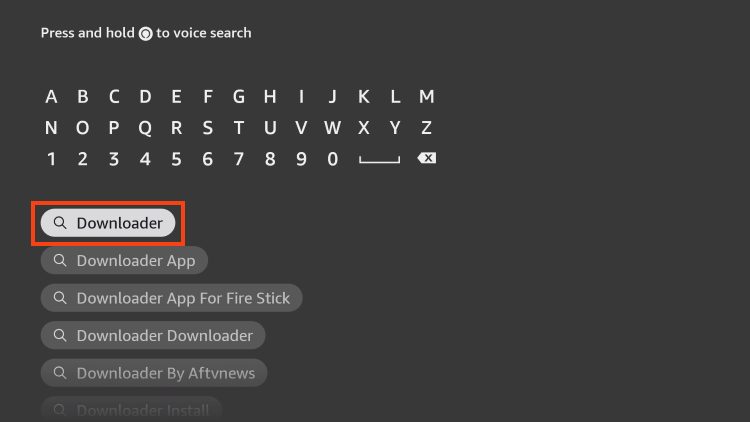
3. Select it.
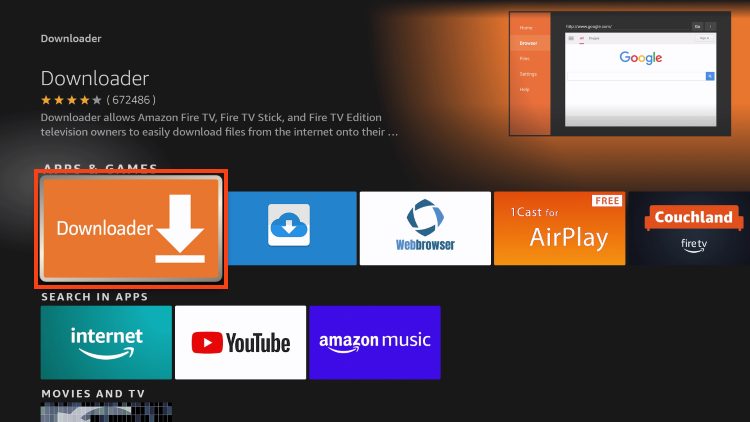
4. Choose “Download” or “Get”.
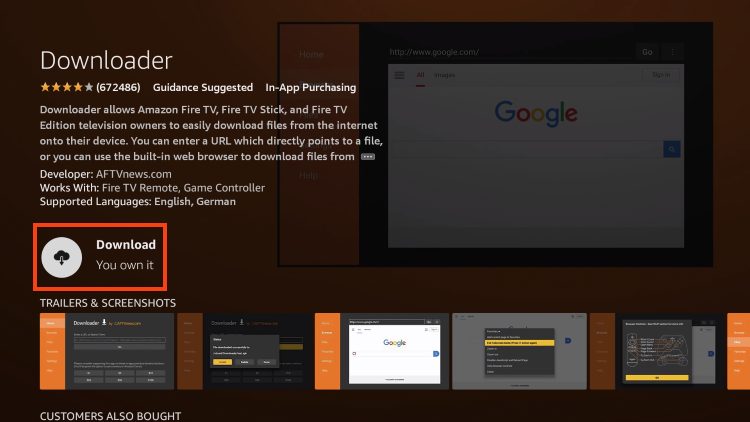
5. Wait a few seconds while the app downloads.
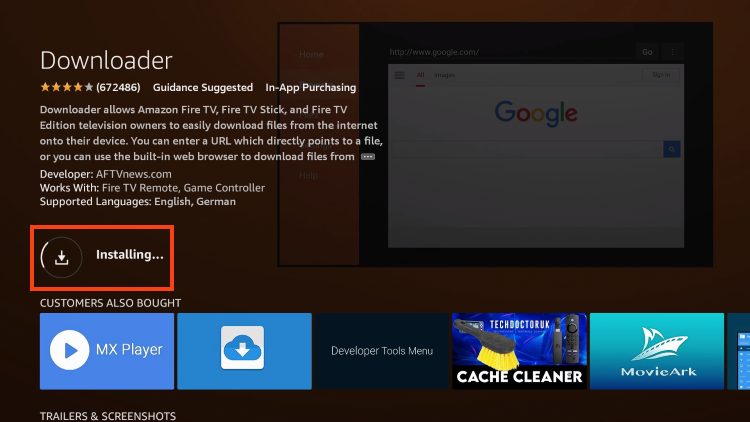
6. You are notified when the installation has been completed.
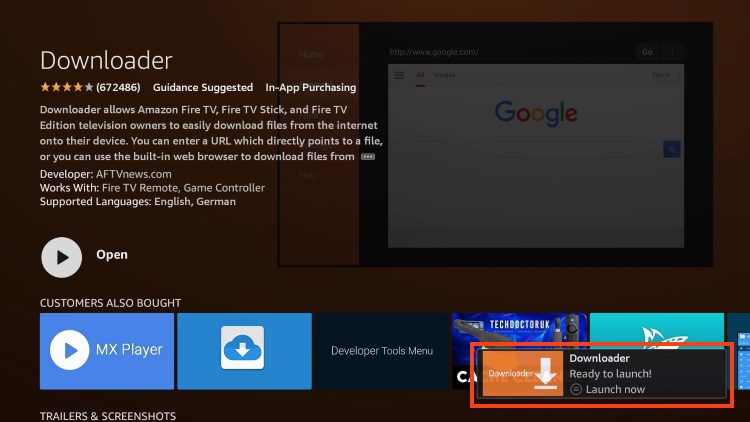
7. Go back to your Settings and click My Fire TV.
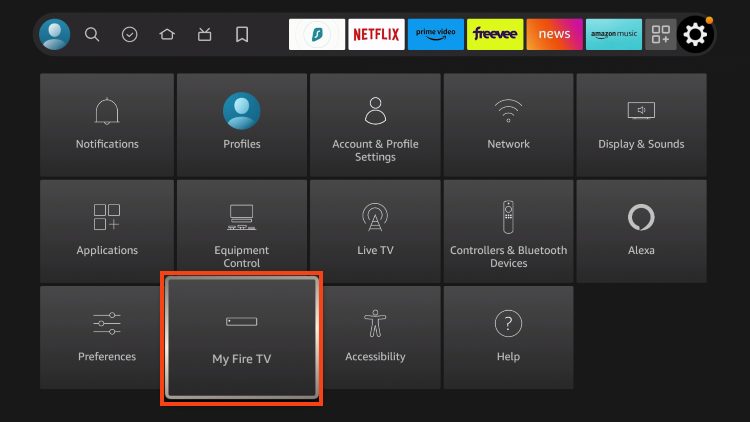
8. Choose About.
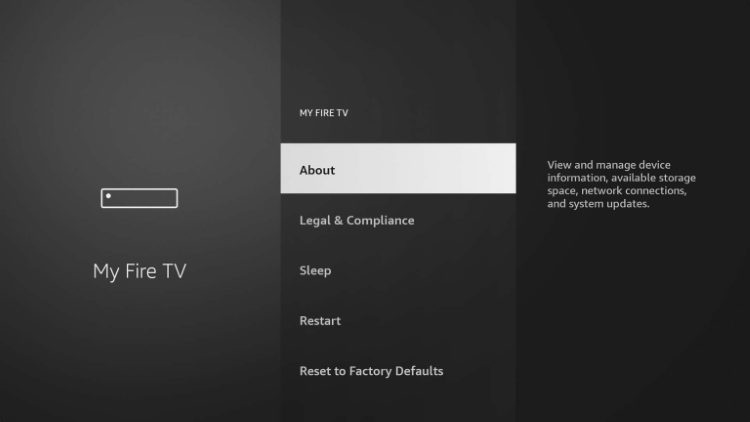
9. Hover over Fire TV Stick (or other name) and click the select button 7 times until you see “You are now a developer” message.
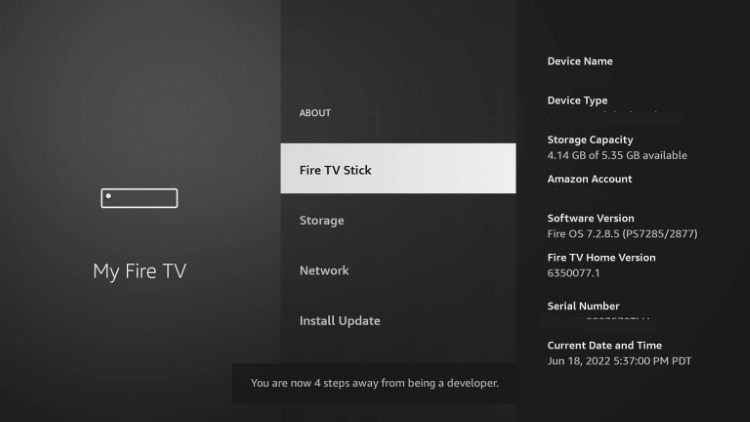
10. Return to the My Fire TV tab and Developer options is now listed.
NOTE: If you have an older model of Fire TV Stick, you will see Developer Options within My Fire TV without selecting “About”.
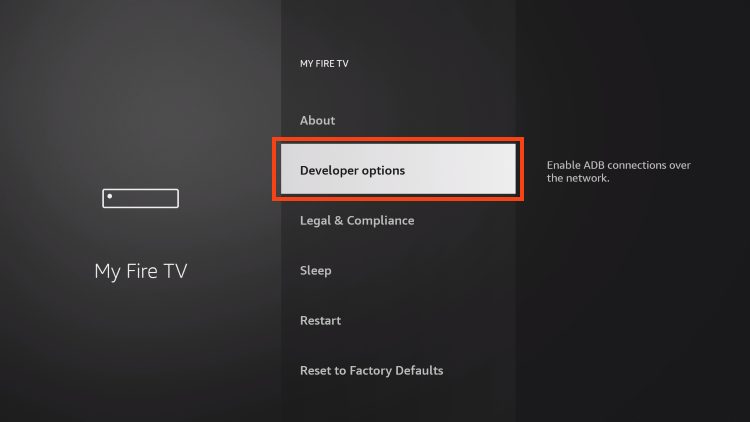
9. Choose Install unknown apps.
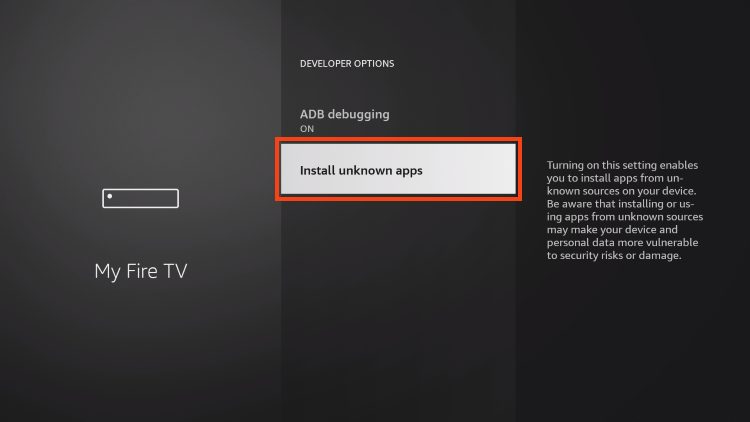
10. Select Downloader.
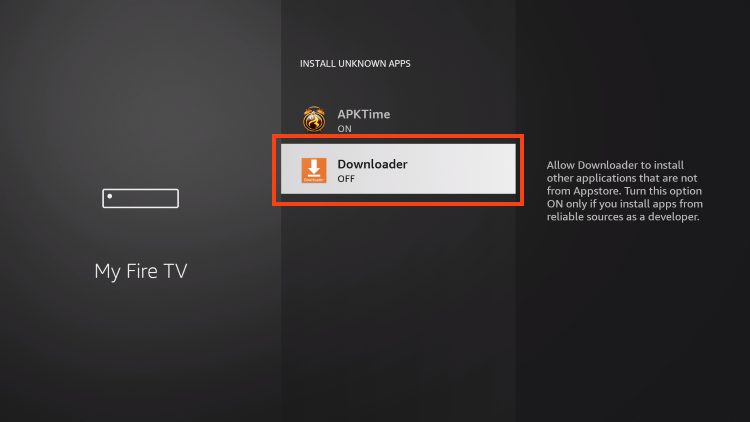
11. Unknown Sources has now been enabled for the Downloader app which we will use to install TiviMate.
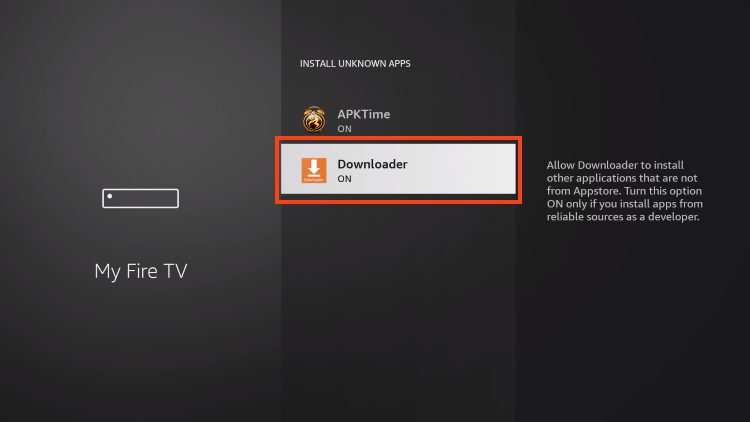
We can now continue to the downloading steps.
Step 2 – Install TiviMate
1. Open Downloader and click to select the URL menu bar as highlighted below.
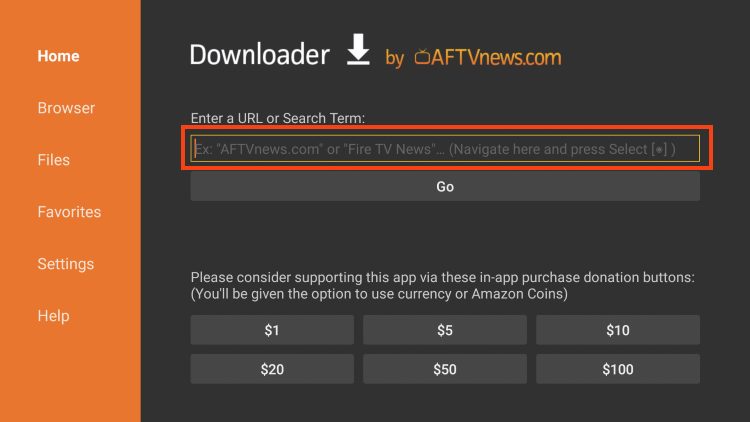
3. Input 3452533 and click Go.
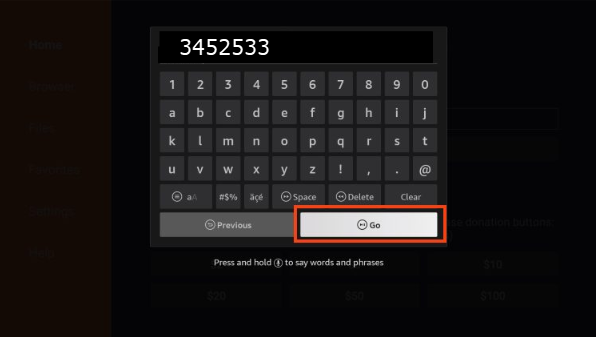
4. Wait for the app to download.
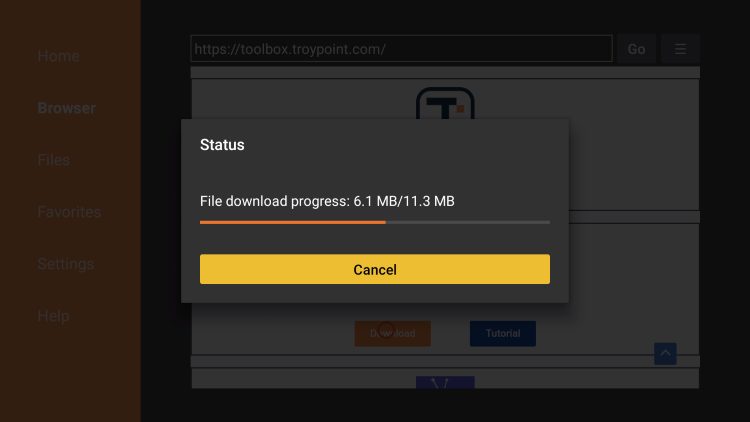
5. Click Install.
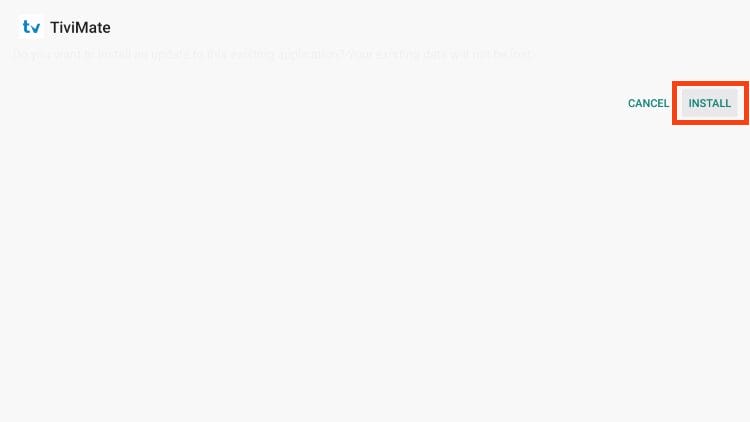
6. The TiviMate “Ready to launch!” message now appears.
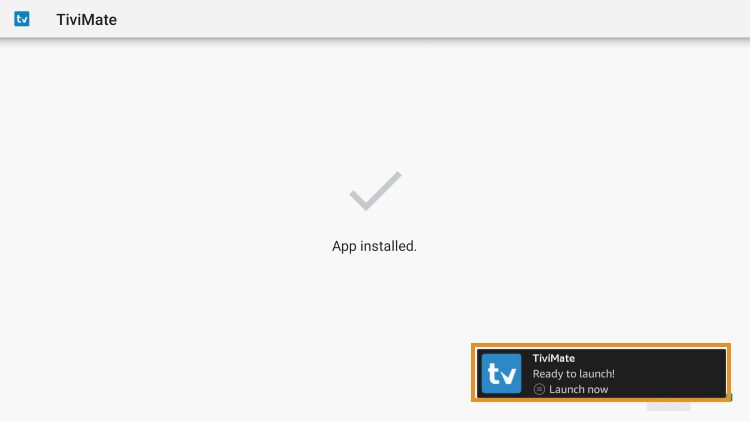
7. Click Done.
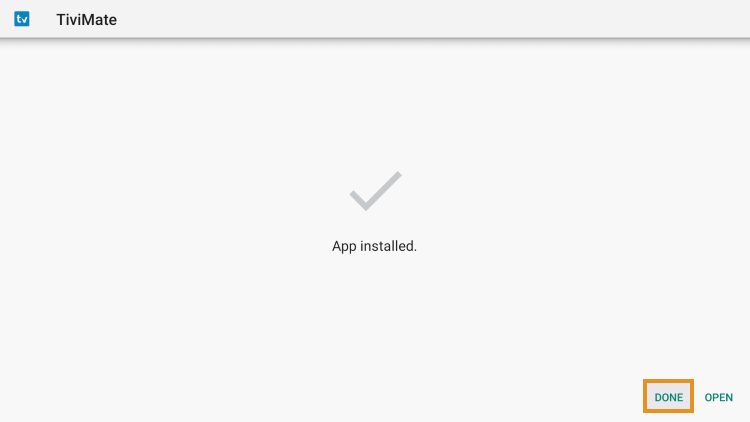
8. You will now return to the Downloader app where we can remove the installation file. Click Delete.
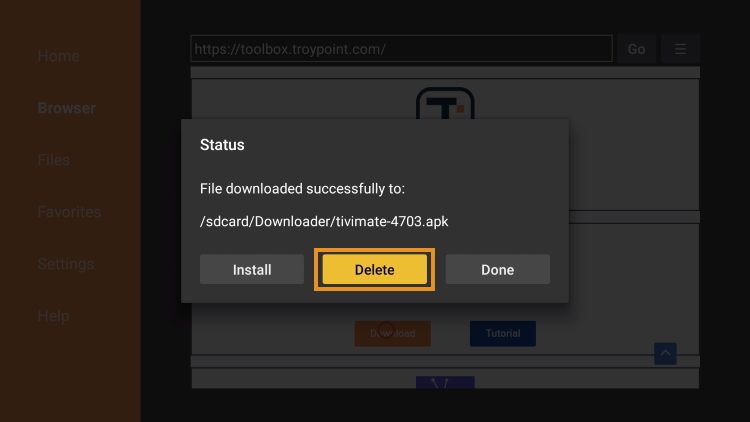
9. Click Delete again.
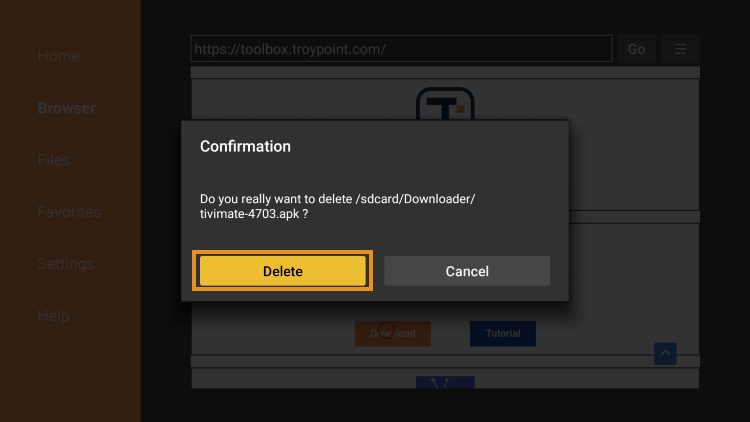
Installation is now complete. Continue reading to learn how to set up the app on your preferred device.
